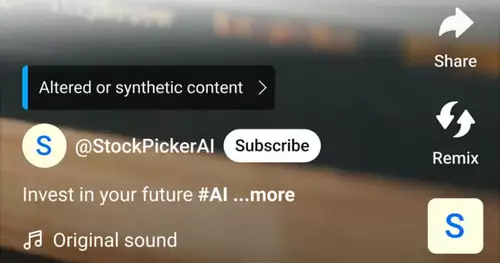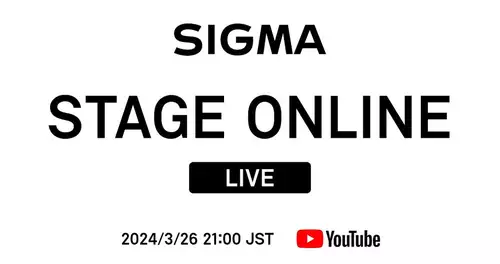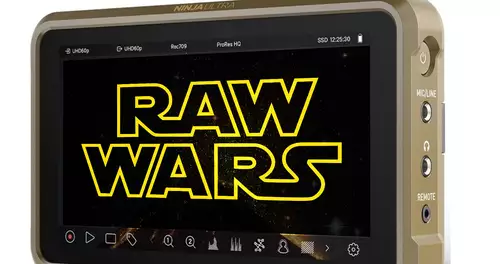Frage von mich:
Hi,
when I Mulitcamera mode used and then viewed the cut of the multi-camera sequence, then the Premiere renders every time.
So every time I viewed the program and go into the cutting sequence, then it renders the (, 1.5 h = DV film about 8min rendering).
Strangely, the red marks on the timeline is not green after rendering. Also, I've only red marks only the clips of the "cam 2" (and I use three camera tracks in multi-camera tracking). I have set no transitions or other effects.
quite annoying ....
he renders synonymous new (; understandably) when moving in the original multi-track camera clips.
Thank you ever
Antwort von Bijan:

So once again to understand for all: So you have DV footage, which lasts a total of 1.5 hours or 90 minutes, right? Normally he always renders the selected work area when you press ENTER.
I myself work very often with the multi-camera function and thus ansich have no more problems. The version of Premiere Pro CS 5 is synonymous quite stable. I describe my approach in creating a multi-camera clips ... maybe it helps you so next:
I invite the individual video clips into the project window. Then I create the so-called "multi-camera set-up" sequence, which I praktischerweiese synonymous designating Sun Logically, it must contain a corresponding number of synonymous synonymous video and possibly audio tracks.
In Projektfenter I make a double click on the first video file so that it appears in the Source Monitor. There, I'm looking for me with the playhead a prominent point, which is ideally suited for synchronizing the video tracks. Ideally, it would be clapping their hands, or from a prominent place on the audio track. If I have this frame gefundne me I put the mouse on the playhead of the source monitor (with the video clip), right-click with your mouse - Clip brand share - next available numbered (which s.Anfang always is 0) and the brand is set. Now, you pull that clip with drag and drop the clip mark on the timeline (ideally on video track 1).
You repeat this process with all the clips you want to insert into the multi-camera sequence and uses them logischewrweise to the other video tracks. Now you judge the video clips with the Clip brand (fittingly in the Timeline zoom in very far and make sure that match all the clip marks.
Now you create a new master sequence, which you call ideally synonymous "MC Master". In this new sequence you drag and drop the setup sequence from the Project window and highlighting them. Now you go on the menu clip - Multi-Camera - Activate. Now you start the multi-camera monitor "Window" and see all synchronized video clips. The clip with the yellow frame shows the activated camera with s.and can be changed by clicking the mouse.
I hope I could help you something
LG Bijan
Antwort von mich:

Hi Bijan,
I do it just as synonymous, is surely not synonymous different:)
However, I have, every time I open the project, above the red marks for non-rendered areas. Siebe when I use the work area (of setup and master) render (as it is then synonymous green), it is red again at the next opening. As soon as I try to play the master sequence, Premiere renders the car "necessary data". The only thing that remains green when opened, the tracks are I had rendered.
It is synonymous created each time a new peak clip file in the background, even though the clip was made for the premiere of a couple of times.
I still had no synonymous crash ...
where is the problem?
Thank you ever
me