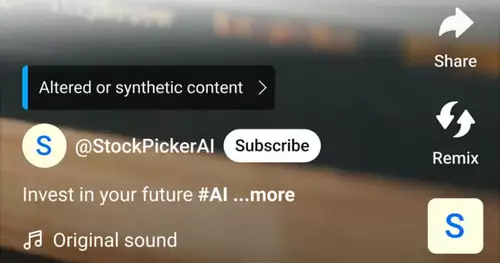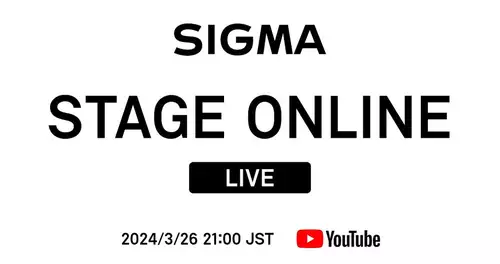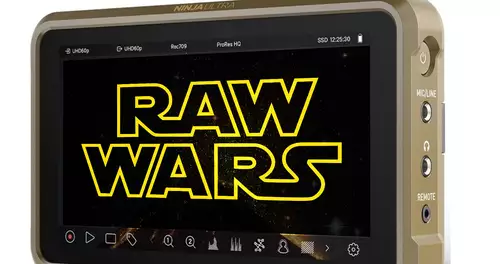Frage von otto_gutentag:
Hi,
when I play with the material 7D/550D windows media player it looks on contrasts of color over the same when I play it with the vlc player. only when it is played with quitime player to see the colors correctly. interesting: when I import the material in Premiere CS4 it looks correctly in the timeline and so on. But when I back from the timeline to DV / MPEG which synonymous INMM export, and the exported file again (no preference which program) to play it looks back on dyed / about contrasting areas lost / it is here synonymous neat drawing in black ... . a similar effect, it is synonymous with the avid (adrenaline). latest QuickTime is installed. Why? I would have liked the original colors and the full signature in the film .. who knows what?
Antwort von tommyb:

The Quicktime player has a different gamma curve than any other player in this world. If you export to a Quicktime file, according to the material is probably synonymous Sun chased through the meat grinder that the gamma curve when playing in QT Player is right.
Antwort von otto_gutentag:

Why is it then that the material well into the timeline at CS4 looks like (right contrasts, as with QuickTime), but after I export it looks bad again (too much contrast, too little drawing)
AND: if I MOV raw with the adobe encoder convert to DV-AVI, colors and contrasts remain well preserved correctly. I can cut but not in hd but must intersect with sd dv avi>> stupid.
Another tip?
Antwort von WoWu:

Because CS4 uses the correct gamma curve.
QuickTime still uses 6.1 and 1.8 gamma correction that was used for the right look at laser printers.
(That just shows even the source that Apple was originally optimized for graphics and video with nothing had s.Hut).
But after all, Apple has now made it even after 25 years and indicates to use the new operating system synonymous gamma 2.2.
So if you with your (correct) raw material does not touch Quicktime, everything is ok.
If Apple with QT into play, your videos look great on the old laser printers.
Let them look good synonymous to modern TVs, you must always playing off the play with the corresponding gamma correction.
Antwort von otto_gutentag:

Thank you!
But how am I doing this? Or where do I set it?
Antwort von WoWu:

There is a workaround.
Open the rendered file in QT ..
.... then "Show Movie Properties", the video track highlighting ....,
click on "Visual Settings".
"Transparency" has a drop-down box.
"Blend" and select
set "Trancparency level to 100%.
In the same menu "Straight Alpha" and select the item "saven" then.
(I do not know how that is in the German version).
However, one can implement the gamma synonymous DAY.
There were even small tools that had not, however, on the PCs.
So come to the platform on which you work. I would even synonymous in the Internet look up the tool. But even after searching "Changing the gamma tag.
Antwort von otto_gutentag:

I'll try, thanks!
Antwort von WoWu:

Perhaps even an extract from the Final Cut Pro User Manual for more information:
Changing gamma settings for Video and Still Image Imported Images
When you import certain video or still-image formats, Final Cut Pro attempts to Determine what gamma correction has already been applied to the media and stores that value in the clip's Gamma Level property. During playback, Final Cut Pro uses the Gamma Level property to Determine whether a clip requires gamma correction.
In general, Final Cut Pro Assume the following:
Most RGB-encoded media (such s.TIFF or the Apple Animation codec) has s.implicit gamma of 1.8. This assumption is correct for images created on a Mac computer with display profile set gamma to 1.8. If the image file was created on a different platform, or on a Mac computer with display profile gamma set to 2.2, you may need to adjust the clip's Gamma Level property to 2.2.
Because the Apple ProRes codec 4444 has been designed to work with Final Cut Pro and has a native gamma of 2.2, it automatically eliminates potential gamma shifts.
Y'CbCr media has s.implicit gamma of 2.2. You can not adjust the gamma of Y'CbCr clips.
A Common Scenario Gamma Correction
One of the most common situations that requires you to change the gamma level property of a clip is when you are rendering s.RGB clip within a sequence Y'CbCr. Final Cut Pro uses QuickTime to import RGB media and always Assumes that RGB media (except Apple ProRes 4444) has a gamma of 1.8. When Final Cut Pro renders these clips in a sequence Y'CbCr, the gamma is adjusted by a factor of 1:22 to match the 2.2 Using Gamma compensation required for Y'CbCr.
The problem with this default behavior is that RGB files are not always created with a gamma of 1.8, even on Mac computers. In this case, you can adjust the gamma level of your imported clips RGB accordingly.
 |