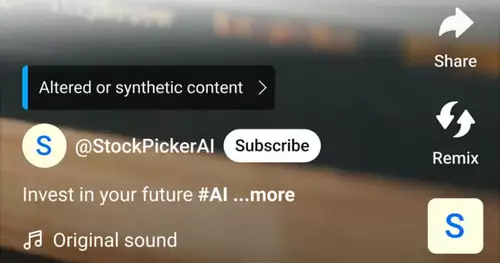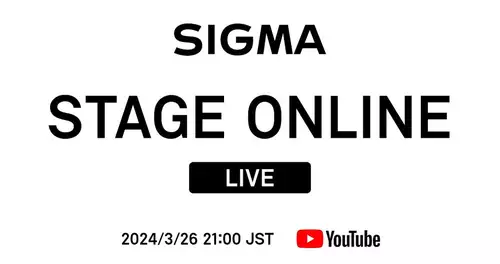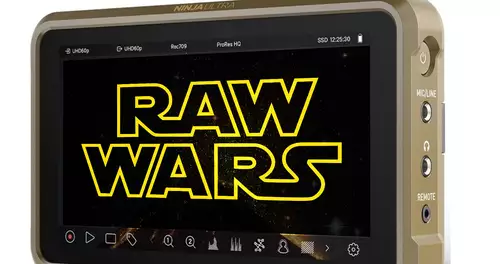Frage von transsib:
Hello!
I read some time here in the forum with, but I see now express themselves forced to a question.
Lately I'm a proud owner of a SonyDCR-HC17E. The recordings I transfer via Firewire to your PC. There I schnipple together the videos Premiere Professional. If I now want to export a movie to create a PC-compatible movie, I just do not get out enough for my needs quality. Moving objects are always so strangely distorted. It looks as though the individual lines would be moved. The export format is my choice WMV8, but the problem remains synonymous with other formats, WMV, Real or Quicktime. Yesterday I tried all night and today the whole morning around s.dem problem s.sich but nothing changed.
I once added a trick elk, with a Resolutionvon 720 x 576 pixels. It is rendered with around 2000 kbps. The metal wheels on the train you can see the effect very well, I do an about-turn with the camera is, the whole picture is distorted.
I assume that I was wrongly set somewhere, but not get behind it.
WMV8, ca. 3 MB
Edit:
Here's a Picture of a swing I thank you in advance for your answers!
Greeting
Oliver
Antwort von Wiro:

Hello,
what you see are the so-called. Mouse teeth of the PAL system.
They are important for viewing on television.
If you want to optimize your film specifically for PC output, you have 2 options:
1.) In the Timeline right click on the Film and Halbbildoptionen join "forever".
2.) In the Media Encoder "before encoding tasks> Filters> Add assembly> Lower field order".
I recommend method 2
And then adjust for the PC edition under public 768x576 square pixels. Then tune the proportions of synonymous.
Greeting Wiro
Antwort von transsib:

Booyah! Thank you very much! That was the missing note!
So it looked before:
WMV8, ca. 3 MB
So sieht es jetzt aus:
WMV8, Deinterlaced, about 3 MB However, you seem to have a different version than I did. I use Premiere Pro v7.0. I can only create wmv Export -> Adobe Media Encoder. When I'm in there once, I can deinterlace anything. (I found no way, too, at least) of "public" or "Add filter" is nowhere in my speech. The only way I found was highlight clip -> Clip -> Field Options -> Always Deinterlace. Although this is quite a drag because I had to do it with my sizes individually for each video clip, but nevertheless gave the above result.
Greeting
Oliver