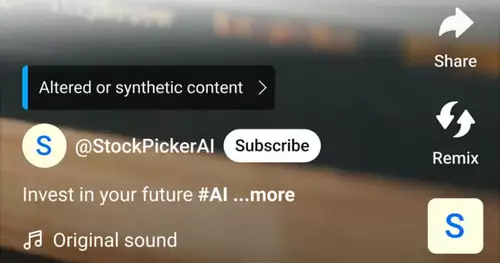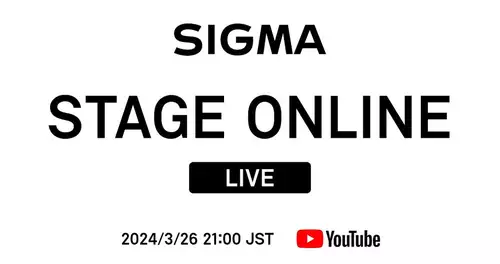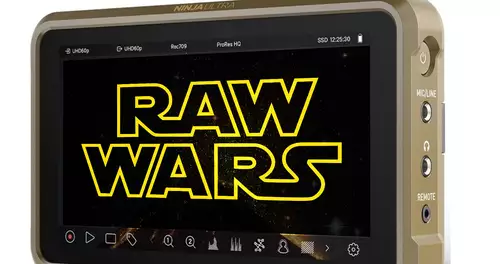Frage von Fragenkostnix:
Hi Everyone,
currently working s.einem HDV Project, was captured with HDV Split. m2t files received - all good, as always.
BUT:
One of the. M2t files is stored on external hard drive Ner. This I had off-and then reconnected s.den Calculator. This premiere asked me before the next load my project "Where is the File ...?" I also have the File of the selected external hard drive, with which I have previously worked synonymous (target path does not change, not stirred File) and they assigned to the Project. So far everything in order.
Unfortunately now all the video snippets "of the stem moved this file completely. Say: They are the totally false scenes in the output monitor to see. The scenes which I had created by in - and outpoint (does not create extra as subclips, but after each set of In-and Out of the Source Monitor drawn on the timeline) show all other image content than initially, so that my entire section makes no sense more apparent. Only the rendered "show snippets" or the image to show what they. Apparently has shifted in the other time code - no clue. They are all still s.der right position on the timeline, etc. have the right length to show just only other image content.
In any case, I now have a problem, or knows someone that can give me the cause and whether / how do I fix it again. After the premiere project has loaded, the program starts with the process "Conforming xxx.m2t. (Working in English) After it has finished changing (yet) nothing. Help!
Antwort von Debonnaire:

I would put my hand into the fire, that you simply have chosen the wrong clip. Be it because you verklickt you have the relinking, or did you rename the correct clip and therefore supposedly the "assigned right" did (which was in deed and truth, just the wrong), etc.
If you directly on the hard drive in the Explorer of you now are playing in Premiere assigned Clip with a media player, then you see 100% to the right clip?
Do you see in the premiere, although timecodemässig moved, but from the correct clip dating video pieces, or do you see pictures of a completely different clips, relink after the?
That changed suddenly premiere the time code within an already readily available clips, I've never heard of me and is synonymous never happened!
Antwort von Fragenkostnix:
 If you directly on the hard drive in the Explorer of you now are playing in Premiere assigned Clip with a media player, then you see 100% to the right clip?
If you directly on the hard drive in the Explorer of you now are playing in Premiere assigned Clip with a media player, then you see 100% to the right clip? Yes I see the right clip.
Do you see in the premiere, although timecodemässig moved, but from the correct clip dating video pieces, or do you see pictures of a completely different clips, relink after the? Yes, the Videostüce come from the correct clip.
That changed suddenly premiere the time code within an already readily available clips, I've never heard of me and is synonymous never happened! I do not synonymous and therefore I am completely baffled!
Is it because that has changed the drive letter or the USB port on the hard drive where I have now tuned ... is for me no sense, but is the only factor in the chain has changed. I do not know exactly what Premiere does dne with clips after importing them ... by German think ic hIndexierung in the English version Conforming (if I am not now bequeath). Idea would be the premiere after the original index file for importing a file of x written x drive and has now disrupted and therefore synonymous again introduces a new conforming process. Does that make sense? (The rendered clips I have of the source file on derTimeline are still correct) [/ quote]
Antwort von Debonnaire:

Close and delete times Premiere Premiere of times all folders created below the directory of your project file storage. Then conclude the external disk to new, but worry that it receives again a different drive letter than the previous relink to premiere the compelling demands for the new location. Then you start linking your Project and again. new. Better?