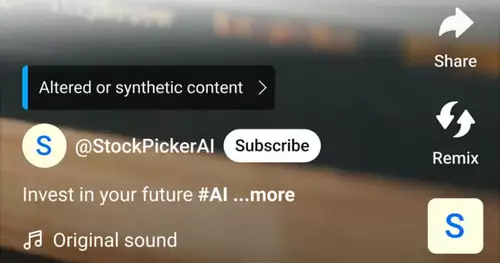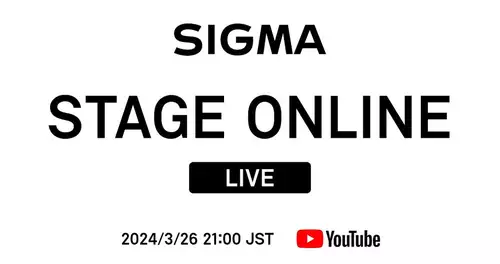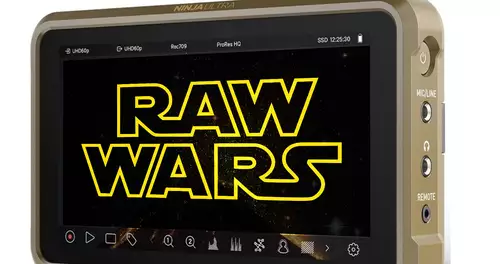Frage von Hede:
I ask for the latest info, I know, the problem is not new, but there might be new, simple solutions:
I use Premiere Pro 2.0 and when I of DVD VOB files would like, I get the error message file format not supported.
I would be very happy if someone could help!
Thank you and love greetings in the round!
Hede
Antwort von frm:

Vob to mpg rename or vobedit use and Demultiplexing.
http://www.netzwelt.de/software/3367-vob-edit.html
Antwort von Hede:

Thank you very much! How does that work with the rename, no matter the data is lost? Heard before, that would be associated only with the loss?
Antwort von Webspider:

Hi!
'... How does that work with the rename? "
Quite simply:
The suffix '. Vob' to '. Mpg' change.
Can you make with the Explorer.
So long,
Klaus
PS: If you prefer, you can do that
synonymous with the freeware 'vob2mpg' it
let.
Antwort von frm:

vob so easy of change in mpg. Vobedit is synonymous freeware and works.
Antwort von camworks:

certain vobs are not. which there is, there is no audio in the vob. especially in several languages in the audio. because you only after the renaming of the video.
Antwort von Hede:

Thank you! Can you tell me now, as I must apply the program? Sorry if I seem too stupid, but this is uncharted territory! I have the program opened my VOB invited and then I see a long list of files with (?). And then?
Liebe Grüße,
Hede
Antwort von RycoDePsyco:

It depends on your VOB file, it is encrypted or not.
If not, then simply Videoname.vob of Videoname.mpeg in Videoname.mpg or rename it.
VOB is a mpeg file with other extension only, therefore does it so easy.
If your file is encrypted, however, then you would see in the VOB, but would play only when a gray Picture can be seen.
That you can, for example with the old version "Movie Jack 3.5" change.
With the latest version, but no more.
The other software mentioned I do not know.
PS: If you replace "Videoname.vob" only "video name", then you need to have Windows in a setting so that you see the endings and can change.
That you do if necessary, if you need it, so ... Go on the desktop, then open windows on top of the Tools / Folder Options, then click the top "tab" / "View", then you take the 6 or 7th entry with the name
"extensions for known file types hide" the hook out, click on OK, Done.
Now everywhere you see the endings of all files.
Antwort von Hede:

Thank you very much!
Now I need only one operating instructions / manual to Vobedit. Did someone perhaps?
Best wishes and a nice Sunday!
Hede
Antwort von frm:

What makes VOBEdit now?
-> The search for the individual parts all file packages depends directly together and saves them as Elementarystreams (hence all the video - and audio streams as separate files).
Video Streams = *. m2v, *. m1v or *. mpv
Audio Streams = *. wav, *. mpa, *. ac3 and *. dts
1. VOBEdit start
2. on "Open" button, VOB file and open search
3. in the left column you see the different packages of VOB listed
4. Now on "Demux" button, it opens a new window
5. There, select the required Stream (When the audio stream, the stream ID corresponding to choose - it is often trial and error -) and press Ok to
6. Choose the filename and ready
The need for all streams again.
The separate files you can then import into Premiere
some tips:
* It is often common sense on the first VOB "-> Demux -> VOB ID" in the "movies" to decompose, then here the right to seek and as described above demuxer
* VOBEdit offers on the Edit menu, a preview function
* Demux on the VOB / Cell ID is always an empty folder as the destination directory, you can be a few hundred individual files out
* Demuxer when after a lot of files available, you can often s.der Filesize recognize what it is (files smaller than 10 ~ 15KB usually only contain navigation information, so-called "dummies", and therefore can be deleted directly)
* VOBEdit overwrites files without warning
Antwort von Hede:

Thank you!